Unlock Your S24: 7 Advanced Settings You Need to Know

Advertisements
The Samsung Galaxy S24 features an array of advanced settings, from enhancing display visuals to optimizing battery life and digital well-being, designed to significantly customize user experience beyond standard configurations.
The Samsung Galaxy S24 series represents the pinnacle of mobile technology, offering an expansive suite of features. However, many users only scratch the surface of what these powerful devices can truly do. By diving into the advanced settings, owners can unlock a personalized experience, optimize performance, and discover capabilities that transform everyday use. This article will guide you through Unlocking Hidden Features: 7 Advanced Settings on Your Samsung Galaxy S24, revealing the true potential of your device.
Advertisements
Mastering the Display: Enhanced Visuals and Eye Comfort
Your Galaxy S24’s display is arguably its most important feature. Beyond the basic brightness and dark mode toggles, there’s a world of calibration waiting to be explored. Adjusting these advanced display settings can dramatically improve your viewing experience, whether you’re gaming, watching movies, or simply browsing the web. Samsung has integrated sophisticated controls to cater to diverse visual preferences and health considerations, ensuring optimal performance and user comfort.
Optimizing your screen involves more than just picking a wallpaper. The Galaxy S24 offers granular control over color profiles, motion smoothness, and even blue light emission. Understanding these options allows you to tailor the display’s output to your exact needs, from vibrant and punchy colors for media consumption to more subdued and eye-friendly tones for late-night reading sessions. These settings are designed to enhance both the aesthetic appeal and the practical utility of your device’s screen.
Advertisements
Fine-Tuning Color Accuracy and Vibrancy
The Galaxy S24 typically defaults to a “Vivid” screen mode, which can make colors pop but might not be entirely accurate for creative professionals or those who prefer a more natural look. By switching to “Natural” or manually adjusting the white balance, you can achieve a color reproduction that is either truer to life or precisely matched to your personal preference.
- Access display settings: Go to ‘Settings’ > ‘Display’ > ‘Screen mode’.
- Choose your preferred mode: Select ‘Natural’ for accurate colors or ‘Vivid’ for punchier hues.
- Advanced calibration: In ‘Vivid’ mode, use the ‘White Balance’ slider to warm or cool the screen, and the ‘Advanced settings’ to individually tweak Red, Green, and Blue levels.
This level of customization ensures that whether you’re editing photos or simply scrolling through social media, the visuals are exactly as you want them. A properly calibrated display can make a significant difference in the perceived quality of content, enhancing everything from gaming to video streaming.
Optimizing Motion Smoothness for Seamless Interaction
The S24 series boasts adaptive refresh rates, automatically adjusting between 1Hz and 120Hz. While this is great for battery life, you can force a consistently high refresh rate for the smoothest experience possible, albeit with a minor impact on battery.
- Enable high refresh rate: Navigate to ‘Settings’ > ‘Display’ > ‘Motion smoothness’ and select ‘Adaptive’ (recommended for balance) or ‘Standard’ (if you want to conserve battery more strictly, but it caps at 60Hz).
- Understanding the impact: ‘Adaptive’ intelligently switches up to 120Hz for fluid scrolling and gaming, while dropping to 1Hz for static content to save power.
For those prioritizing a silky-smooth interface above all else, ensuring the highest possible refresh rate is crucial. This setting alone can make your S24 feel significantly more responsive and enjoyable to use, especially in apps that benefit from rapid screen updates.
Beyond the Battery Saver: Advanced Power Management
Modern smartphones are powerhouses, but their longevity between charges remains a key concern for users. While the standard “Power saving mode” is a quick fix, the Galaxy S24 offers much deeper, more nuanced controls to extend battery life without severely compromising performance. These advanced settings allow you to micro-manage app behavior, automate power-saving routines, and gain insights into your power consumption patterns, giving you unprecedented control over your device’s endurance.
Proper power management isn’t just about making your battery last longer; it’s about making it last longer in a way that respects your usage habits. Instead of simply throttling performance across the board, the S24’s tools allow for targeted optimization, ensuring that the apps you care about most remain responsive while less critical background processes are reined in. This intelligent approach balances performance with economy, providing a truly smart power solution.
Optimizing App Battery Usage
One of the biggest drains on your battery often comes from apps running in the background. Samsung provides robust tools to restrict or put to sleep apps that aren’t actively being used, saving significant power.
- Access app power management: Go to ‘Settings’ > ‘Battery and device care’ > ‘Battery’ > ‘Background usage limits’.
- Deep sleeping apps: Add apps that you rarely use or don’t need instant notifications from to the ‘Deep sleeping apps’ list. These apps will only run when you actively open them.
- Sleeping apps: A less aggressive option, ‘Sleeping apps’ still limits background activity but allows for occasional checks.
By carefully curating these lists, you can prevent rogue applications from silently consuming power, ensuring that your battery life is maximized for the tasks that truly matter to you. This proactive management prevents unexpected battery drains throughout the day.

Adaptive Power Saving and Performance Profiles
The Galaxy S24 can learn your usage patterns and intelligently adapt its power consumption. Furthermore, you can define performance profiles for specific scenarios.
Explore the ‘Power saving’ settings to enable adaptive power saving, which automatically adjusts parameters based on your usage. For more control, dive into ‘Performance profile’ under ‘Battery’ to choose between ‘Standard’ and ‘Light’. ‘Light’ mode prioritizes battery life and cooling efficiency over raw processing power, which is ideal if you’re not engaged in demanding tasks like heavy gaming or video editing. This granular control allows you to dynamically adjust your device’s behavior to match your current needs.
Understanding these adaptive power features allows you to move beyond simple on/off switches. Your phone can become a smarter companion, reserving power when you need it most and unleashing its full potential when performance is paramount. This level of intelligent battery management is a cornerstone of the advanced S24 experience.
Enhancing Privacy and Security: Beyond the Basics
In an age where digital privacy is paramount, the Samsung Galaxy S24 offers a suite of advanced security and privacy features that go well beyond simple PINs and fingerprint scanners. These tools empower you to control your data, manage app permissions, and secure your device against increasingly sophisticated threats. Leveraging these settings is essential for safeguarding your personal information and ensuring a more secure digital life. Samsung’s commitment to user privacy is evident in the depth and breadth of these configurable options, allowing for a truly fortified mobile experience.
Navigating the complex landscape of digital security can be daunting, but the Galaxy S24 simplifies much of it by providing intuitive controls. From blocking apps from accessing sensitive data to creating secure personal spaces, these features provide peace of mind. Taking the time to configure these often-overlooked settings can significantly reduce your vulnerability to data breaches and unauthorized access, transforming your device into a robust personal stronghold.
Fine-Grained Permission Manager and Private Share
Android’s permission manager is powerful, but Samsung adds more layers of control. You can see which apps recently accessed permissions and revoke them more easily.
- Permission management: Navigate to ‘Settings’ > ‘Security and privacy’ > ‘Permission manager’. Here, you can review each permission type (e.g., location, microphone) and see which apps have access, revoking anything that seems unnecessary.
- Private Share: For sensitive files, ‘Private Share’ encrypts content before sending and allows you to set an expiry date for access, even after the file has been downloaded. Find this under ‘Settings’ > ‘Security and privacy’ > ‘Private Share’.
These features give you a deep level of insight and control over which apps can access your data and how sensitive information is shared. It transforms app permissions from a passive acceptance into an active, informed decision, bolstering your overall digital security posture.
Secure Folder: Your Digital Vault
The Secure Folder creates a separate, encrypted space on your phone where you can store apps, photos, videos, and files away from prying eyes. It requires a separate authentication method (PIN, pattern, or biometric) and ensures that even if your main device is compromised, your most sensitive data remains safe.
Setting up the Secure Folder is straightforward: Go to ‘Settings’ > ‘Security and privacy’ > ‘Secure Folder’. Follow the on-screen prompts to set up your lock type and move items into this protected space. You can even hide the Secure Folder icon from your app drawer for maximum discretion. This is an indispensable tool for anyone who needs to keep certain aspects of their digital life completely private, whether for work or personal reasons.
The Secure Folder acts as an impenetrable digital vault, essential for safeguarding sensitive government IDs, financial documents, or personal memories you wish to keep absolutely private. Its robust encryption and separate authentication make it a cornerstone of advanced privacy on the Galaxy S24.
Mastering Connectivity: Advanced Wi-Fi and Bluetooth Features
The Samsung Galaxy S24 isn’t just about raw power; it’s also about smart connectivity. Beyond the basic “connect to Wi-Fi” and “pair Bluetooth device” functions, lies a sophisticated suite of networking tools designed to optimize your wireless experience. These advanced settings allow for more stable connections, faster data transfers, and seamless interactions across your digital ecosystem. Understanding and utilizing these features can transform how your S24 communicates with the world around it, making your device more efficient and reliable.
From troubleshooting network issues to maximizing bandwidth for demanding applications, the Galaxy S24 offers controls that cater to both the casual user and the tech enthusiast. By diving into these often-overlooked menus, you can gain a deeper appreciation for the engineering behind your device’s connectivity modules and fine-tune them to perfectly suit your environment. This granular control over Wi-Fi and Bluetooth ensures you’re always getting the best possible connection.
Intelligent Wi-Fi and Wi-Fi Direct
Your S24 can learn your Wi-Fi habits and make smart decisions about network switching to maintain a stable connection, and Wi-Fi Direct allows for peer-to-peer file sharing without a router.
- Intelligent Wi-Fi: In ‘Settings’ > ‘Connections’ > ‘Wi-Fi’ > ‘Intelligent Wi-Fi’, enable features like ‘Switch to mobile data’ when Wi-Fi is weak, and ‘Detect suspicious networks’ for added security.
- Wi-Fi Direct: To share large files quickly with another compatible device nearby without needing an internet connection, use ‘More options’ (three dots) > ‘Wi-Fi Direct’ within the Wi-Fi settings.
These features help maintain consistent connectivity, especially in environments with fluctuating Wi-Fi signals. Intelligent Wi-Fi prevents dropped connections and ensures a seamless online experience, while Wi-Fi Direct is invaluable for rapid local file transfers without relying on external networks.
Leveraging Bluetooth Dual Audio and Media Output
The Galaxy S24 supports Dual Audio, allowing you to connect to two Bluetooth devices simultaneously and play audio through both. This is perfect for sharing music or podcasts with a friend.
- Enable Dual Audio: After connecting to two Bluetooth audio devices, open the Media Output panel from the Quick Settings (swipe down twice) or through ‘Settings’ > ‘Connections’ > ‘Bluetooth’ and select both devices under ‘Media Output’.
- Advanced Bluetooth codecs: For audiophiles, you can also access developer options to change the Bluetooth audio codec (e.g., LDAC, aptX) if your headphones support them, providing higher-fidelity sound.
Dual Audio is a standout feature for collaborative listening, transforming your S24 into a shared entertainment hub. Combined with advanced codec support, it ensures that your audio experience is not only flexible but also of the highest possible quality when using wireless headphones or speakers.
Digital Well-being and Parental Controls: Smart Habits for a Healthy Life
In our increasingly connected world, managing screen time and promoting healthy digital habits has become crucial. The Samsung Galaxy S24 integrates robust Digital Well-being tools and comprehensive Parental Controls, empowering users to monitor and moderate their device usage. These features extend beyond simple timers, offering insights into app activity, focus modes, and options to set boundaries for both yourself and your family members. Leveraging these advanced settings is key to fostering a balanced relationship with technology and ensuring a productive, healthy digital life.
The beauty of these tools lies in their ability to provide actionable data and flexible controls, rather than just imposing restrictions. You can identify which apps consume most of your attention, set custom schedules for ‘Do Not Disturb’, or even create a focused environment free from distractions. For families, the parental control features offer essential safeguards, allowing parents to manage content, track locations, and oversee screen time effectively, ensuring a safer online environment for children.
Understanding Your Usage Patterns and Setting Timers
Before you can manage your digital well-being, understanding your habits is essential. The S24 provides detailed insights into app usage and screen time.
- Usage dashboard: Go to ‘Settings’ > ‘Digital Well-being and parental controls’. Here, you’ll find a daily and weekly summary of your screen time, unlocks, and notification counts.
- App timers: Within the Digital Well-being dashboard, you can set daily timers for individual apps. Once the time limit is reached, the app will pause, prompting you to take a break.
These insights reveal how you spend your time on the device, allowing for informed decisions about where to cut back. App timers are a practical way to enforce self-discipline and prevent excessive engagement with particular applications, promoting a healthier balance.
Focus Mode and Bedtime Mode for Undisturbed Time
To truly disconnect or concentrate, the Galaxy S24 offers ‘Focus mode’ and ‘Bedtime mode’ to minimize distractions during critical periods.
- Focus mode: Configure selective app access during work, study, or family time. This silences notifications and restricts other apps, allowing you to concentrate on approved tasks. Set it up in ‘Digital Well-being and parental controls’ > ‘Focus mode’.
- Bedtime mode: Automatically grays out your screen and silences most notifications during designated sleep hours, preparing your mind and body for rest. You can schedule this within the Digital Well-being settings under ‘Bedtime mode’.
These modes are powerful tools for intentional disengagement, helping you reclaim control over your attention. By leveraging Focus Mode, you can create dedicated periods for productivity or relaxation, free from the constant barrage of digital alerts, while Bedtime Mode promotes better sleep hygiene. They are essential for cultivating mindful technology use.
Personalizing Your Interface: Good Lock and Routines
Samsung’s Galaxy S24 comes with a highly customizable One UI, but for those who want to push the boundaries of personalization, the “Good Lock” suite offers an unparalleled level of control. Coupled with the powerful “Modes and Routines,” you can transform your everyday phone experience into something uniquely yours, automating tasks and tweaking visual elements to reflect your style and optimize your workflow. These advanced settings move beyond basic theming to truly reshape how you interact with your device, offering a deeper connection to its capabilities.
Good Lock modules allow you to fine-tune almost every aspect of the interface, from the lock screen and notification panel to system gestures and keyboard layouts. Meanwhile, Modes and Routines empower your S24 to intelligently adapt to different scenarios, whether you’re driving, sleeping, or at the gym. Together, these tools provide a dynamic and responsive user experience that anticipates your needs and streamlines your digital life, making your phone feel like a true extension of yourself.
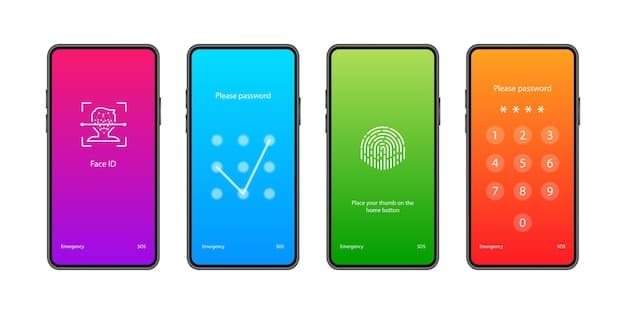
Exploring the Good Lock Modules
Good Lock is an official Samsung app available on the Galaxy Store that acts as a gateway to a collection of powerful customization modules. Each module allows for intricate tweaks to specific parts of your UI.
- LockStar: Customize your lock screen down to the clock style, notification icons, and app shortcuts.
- KeysCafe: Build your own custom keyboard layout, add effects, and remap keys.
- NavStar: Personalize your navigation bar or gestures, including color and icon choices.
- MultiStar: Enhance multi-window functionality, like pop-up view and split-screen options.
These modules unleash the full potential of your S24’s interface, allowing you to craft a user experience that is not only visually appealing but also perfectly aligned with your personal workflow. Good Lock effectively turns your phone into a highly personalized tool, optimized for your preferences.
Automating Your Day with Modes and Routines
Modes and Routines allow your S24 to automate actions based on time, location, or device state. This feature can save you time and ensure your phone is always configured optimally for your current situation.
To set up a routine, go to ‘Settings’ > ‘Modes and Routines’. You can create routines like “When I arrive at work, set sound profile to vibrate and open my email app.” Or “When battery is below 20% and it’s past 10 PM, enable power saving mode.” The possibilities are vast, ranging from automating smart home devices to adjusting display settings based on ambient light. This proactive automation ensures your phone always adapts to your needs, minimizing manual adjustments throughout your day and making your Galaxy S24 feel truly intelligent.
The power of Modes and Routines cannot be overstated. By setting up intelligent triggers and actions, you can effectively delegate mundane tasks to your phone, allowing it to manage settings, launch apps, and even control other devices without your direct intervention. This creates a remarkably seamless and efficient user experience, making your daily interactions with the S24 far smoother and more intuitive.
Beyond the Gallery: Advanced Camera and Photo Editing Features
The Samsung Galaxy S24 camera system is renowned for its versatility and imaging prowess. However, merely pointing and shooting only scratches the surface of its capabilities. Beneath the intuitive interface lies a wealth of advanced camera settings and powerful photo editing tools that can elevate your photography to a professional level. These features allow you to take greater control over exposure, focus, and color, and then meticulously refine your images directly on your device, ensuring every shot truly captures your vision.
From advanced shooting modes to AI-powered enhancements, the S24 offers a comprehensive suite for both amateur enthusiasts and seasoned photographers. Understanding how to utilize these options—such as Pro Mode, Expert RAW, and object eraser—empowers you to move beyond casual snapshots and produce stunning, high-quality content. This deeper dive transforms your Galaxy S24 into a truly sophisticated photographic instrument.
Unleashing Pro Mode and Expert RAW
For those who want full manual control over their shots, Pro Mode is indispensable. Expert RAW takes it a step further, offering uncompressed RAW files for professional-grade editing.
- Pro Mode: In the Camera app, swipe to ‘More’ and select ‘Pro’. Here, you can manually adjust ISO, shutter speed, focus, white balance, and exposure compensation.
- Expert RAW: Download the ‘Expert RAW’ app from the Galaxy Store. This dedicated app allows you to capture incredibly detailed RAW photos with multi-frame processing, providing maximum flexibility for post-processing.
Pro Mode gives you the creative freedom to adapt to any lighting condition or artistic vision, while Expert RAW captures the purest form of your image data. Together, they offer a truly professional photography experience, directly from your pocket, perfect for intricate editing and high-quality prints.
Advanced Object Editing and AI Enhancements
The S24’s AI-powered editing tools make complex photo manipulation surprisingly easy, from removing unwanted objects to remastering old photos.
- Object Eraser: In the Gallery, open a photo, tap the edit icon, then the ‘i’ icon or the AI icon. Select ‘Object Eraser’ to effortlessly remove people, objects, or shadows from your images.
- Photo Remaster & Object Suggestions: Also within the Gallery’s editing suite, ‘Photo Remaster’ can quickly enhance old or low-quality photos, while ‘Object Suggestions’ might offer to resize or move elements in your composition.
These intelligent editing features democratize advanced photo manipulation, allowing anyone to clean up their shots and create visually compelling images with just a few taps. They represent a significant leap in mobile photography, making professional-looking edits accessible to all S24 users.
| Key Feature | Brief Description |
|---|---|
| 🎨 Display Calibration | Fine-tune screen modes and white balance for optimal visual comfort and accuracy. |
| 🔋 Advanced Power Mgmt | Optimize app battery usage and select performance profiles to extend device endurance. |
| 🔒 Enhanced Privacy/Security | Utilize Permission Manager and Secure Folder for robust data protection. |
| ⚙️ Good Lock & Routines | Personalize UI with Good Lock modules and automate tasks with custom routines. |
Frequently Asked Questions About Samsung Galaxy S24 Advanced Settings
Motion smoothness, particularly the 120Hz adaptive refresh rate, provides a significantly smoother user experience. While adaptive refresh rates are designed to conserve battery by dropping to lower rates for static content, a consistently higher refresh rate will generally lead to slightly increased power consumption compared to a fixed 60Hz display. However, the S24’s battery is robust enough that for most users, the trade-off is often negligible for the improved fluidity.
The Secure Folder is an encrypted space on your Galaxy S24 that operates independently from the rest of your device. It’s ideal for storing sensitive apps, photos, documents, and files that you want to keep private. To use it, simply go to ‘Settings’ > ‘Security and privacy’ > ‘Secure Folder’, set up your preferred lock method, and then move your desired content into it. It adds an extra layer of protection, requiring separate authentication to access its contents.
Absolutely. Beyond standard themes, the Samsung Galaxy S24 offers extensive UI customization through the “Good Lock” suite of apps, available on the Galaxy Store. Good Lock includes modules like LockStar, KeysCafe, and NavStar, allowing intricate control over your lock screen, keyboard, navigation bar, and more. This enables a level of personalization that goes far deeper than simply changing colors or wallpapers, truly tailoring the device’s aesthetics and functionality to your preference.
Standard power saving mode applies a blanket restriction to reduce battery consumption, often throttling CPU speed and limiting background app activity. Advanced Power Management, however, offers more granular control. It allows you to specify which individual apps are “deep sleeping” or “sleeping,” intelligently restrict background data, and choose between performance profiles like “Standard” or “Light.” This intelligent approach optimizes battery life without necessarily compromising performance on essential tasks, providing a more balanced and personalized power saving strategy.
Expert RAW is a dedicated camera app for your Galaxy S24 that allows you to capture high-quality, multi-frame RAW images. Unlike standard JPEG images, RAW files contain uncompressed and unedited sensor data, providing maximum detail and dynamic range. This gives photographers immense flexibility during post-processing, allowing for significant adjustments to exposure, white balance, and color without compromising image quality. It’s a crucial tool for anyone serious about mobile photography and advanced photo editing.
Conclusion
The Samsung Galaxy S24 is far more than just a powerful smartphone; it’s a meticulously engineered device brimming with hidden potential. By taking the time to explore and configure its advanced settings, you can unlock a truly personalized, efficient, and secure mobile experience. From finely calibrating your display for optimal visuals and eye comfort to intelligently managing battery life, fortifying your privacy, streamlining connectivity, or even refining your photography techniques, these often-overlooked features empower you to tailor your S24 to your exact needs and preferences. Embracing these advanced options transforms your device from a mere gadget into a highly sophisticated, indispensable extension of your digital life, maximizing your investment in cutting-edge technology. The journey of unlocking these capabilities is one of constant discovery, ensuring your Galaxy S24 always delivers its best performance for you.